1-1.
Download and install screen capture for Mac, run it on your Mac.
1-2.
Make sure the full screen that you want to capture is visible on your monitor.
1-3.
Click on the full screen icon
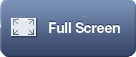 or use tray icon
or use tray icon
![]() to select it. Ondesoft Mac screen capture will automatically capture the full screen on your desktop.
to select it. Ondesoft Mac screen capture will automatically capture the full screen on your desktop.
Tips: If you need to open menus and sub-menus or prepare your desktop before capturing, you can use Countdown timer to type in delay time as long as you like.
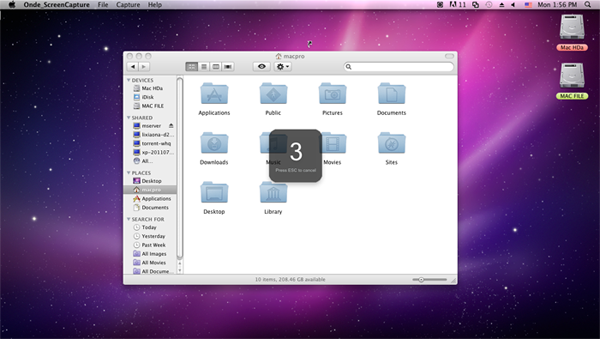
1-4.
After grabbing images, you can edit with some handy tools like drawing attention with arrows and colorful shapes, adding textual comments and etc. Pencil editor is also supported.
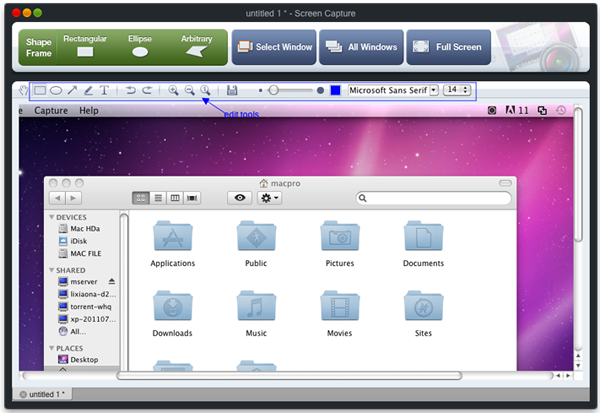
1-5.
Then preview the modified screen shots, you can save it to the default path or the output file which you select.
![]() Ondesoft Product
Ondesoft Product
Record any audio on Mac OS
Capture any screenshot on Mac
Unlock DRM protected files on Mac
Mac screen virtual ruler
This is really a good software, very stable and easy to use. I tested many different variants of softwares that can capture screenshots,but they are no unnecessarily complicated.
From Lisa, USA
Copyright © 2025 Ondesoft- http://www.ondesoft.com - All rights reserved