If you want to capture scrolling area with Ondesoft ScreenCapture in Mac OS X Mavericks, follow these steps to enable it in Mavericks:
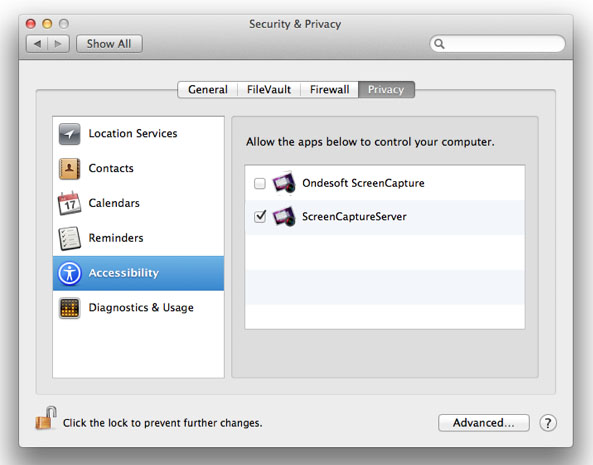
If you haven't already enabled any device or app in System Preferences, you may see an alert window like the following:
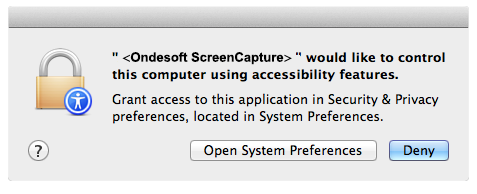
Click "Open System Preferences" and you will see Accessibility section of Security & Privacy preferences. Then go to step 6.
![]() Ondesoft Product
Ondesoft Product
Record any audio on Mac OS
Capture any screenshot on Mac
Unlock DRM protected files on Mac
Mac screen virtual ruler
This is really a good
software, very stable
and easy to use.
I tested many different
variants of softwares
that can capture
screenshots,but they
are no unnecessarily complicated.
From Lisa, USA
Copyright © 2025 Ondesoft- http://www.ondesoft.com - All rights reserved