As we all know that we can print screenshots by pressing "Print Screen" in the windows. Well, how to print screenshots on Mac OS since there is no 'Print Screen' button on the OS keyboard? Yes, you can use free software grab to make a screenshot of specific region, a window or delay print on Mac OS instead of "Print Screen" key, but its function is limited. What should you do to print screenshots of all windows, freehand capture on Mac OS?
We recommend you to
download and install
screenshot print program, which is especially designed for Mac users by Ondesoft. With this print tool Mac, you can easily print screenshots part of screen, full free, application windows, arbitrary region and more. What's more, you can also edit screenshots with handy tools to draw attention or highlight.
![]() Download
Download
![]() Buynow
Buynow
The following steps will guide you to print screenshots on Mac OS.
1.
Firstly, you should install Mac screenshot print on your Mac and open it to get ready.
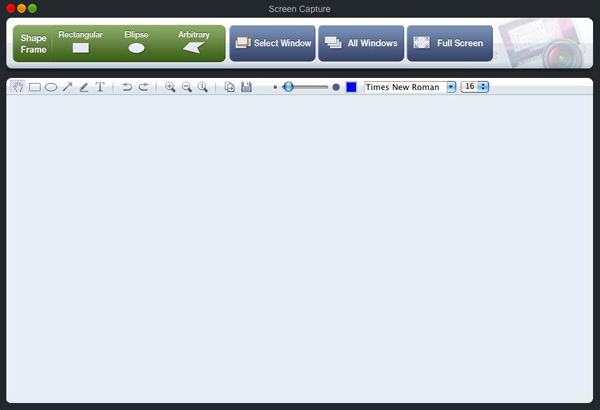
2.
Select the region, window or menu you would like to capture with the screenshot print program Mac and adjust size to get what you want. Screen magnifier can be used for accurate print on Mac.
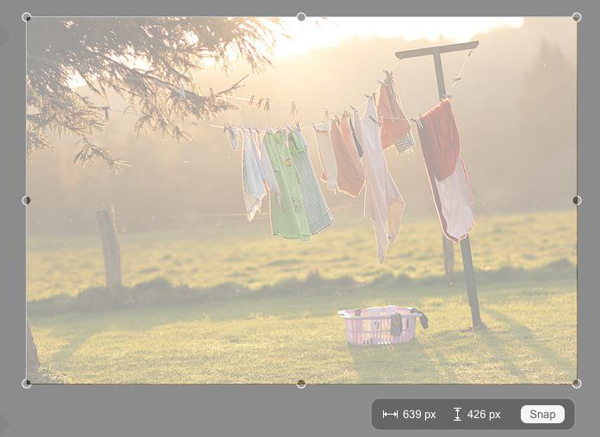
3.
Finish printing by click on
"Snap"
and the screenshot will be displayed in the screenshot print window.
4.
Edit screenshots with arrows, shapes, textual comment and free drawing.
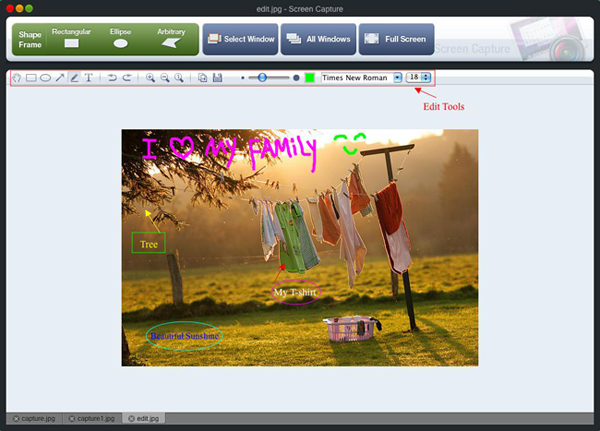
5.
Save the screenshots, share them through MSN, Skype, iChat, Facebook or insert them into presentation, blog, Microsoft Office.
![]() Ondesoft Product
Ondesoft Product
Record any audio on Mac OS
Capture any screenshot on Mac
Unlock DRM protected files on Mac
Mac screen virtual ruler
This is really a good
software, very stable
and easy to use.
I tested many different
variants of softwares
that can capture
screenshots,but they
are no unnecessarily complicated.
From Lisa, USA
Copyright © 2025 Ondesoft- http://www.ondesoft.com - All rights reserved