
Menú
Convertidor de Spotify
La mejor forma de transferir listas de reproducción de Spotify a la biblioteca de iTunes
Además de la tienda iTunes para comprar y descargar tus canciones, programas de TV, películas y podcasts favoritos, iTunes sigue siendo una forma sencilla de organizar y disfrutar de los contenidos mencionados. En macOS Catalina y versiones posteriores, se divide en aplicaciones de Música, Podcasts y TV. Puedes añadir tu música a iTunes. Después de añadir contenido, puedes organizarlo, escucharlo, añadirlo a dispositivos móviles, compartirlo con otras personas, grabar CD y mucho más.
La música en streaming se está volviendo popular y, sin importar a cuál de ellos te suscribas, supongo que aún conservas muchas canciones en tu biblioteca de iTunes. ¿Puedes integrar listas de reproducción en streaming también en iTunes, para que puedas administrarlas y hacer copias de seguridad de ellas fácilmente? Después de todo, una vez que finalices tu suscripción, no tendrás acceso para reproducir estas canciones sin conexión. Además, la biblioteca de música de los servicios de streaming cambia todo el tiempo y es probable que tu canción favorita ya no esté disponible en la plataforma mañana.
"¿Puedo transferir mis listas de reproducción de Spotify a iTunes en mi Mac?" "Quiero mover todas mis listas de reproducción de Spotify a mi biblioteca de iTunes y luego grabarlas en un CD, pero no está permitido. ¿Por qué?" "Prefiero iTunes, así que quiero importar mis descargas de música de Spotify a mi biblioteca de iTunes, ¿cómo puedo hacerlo?" Muchas personas pueden tener las preguntas anteriores. Aquí le mostraremos una manera fácil de transferir su lista de reproducción de Spotify a la biblioteca de iTunes.
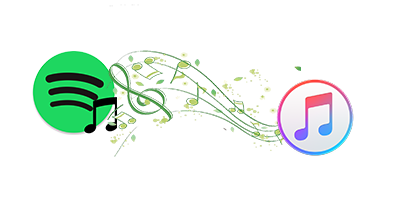
Parte 1 Exportar listas de reproducción de Spotify con Ondesoft Spotify Converter
Solo los usuarios premium de Spotify pueden descargar canciones de Spotify, pero no se muestran como archivos multimedia y solo se pueden reproducir con la aplicación Spotify. Esto se debe a que todas las canciones de Spotify están protegidas por DRM. La protección DRM restringe el derecho de todos los usuarios a transferir y reproducir canciones de Spotify. Por lo tanto, no se permite transferir música de Spotify a su biblioteca de iTunes. Sin embargo, Ondesoft Spotify Music Converter permite que tanto los usuarios premium como los gratuitos de Spotify descarguen música de Spotify en archivos mp3, para luego transferir la música de Spotify en MP3 a su biblioteca de iTunes.
Ondesoft Spotify Music Converter es la forma más eficaz de transferir tu música de Spotify a la biblioteca de iTunes. No solo elimina el DRM de la música de Spotify, sino que también convierte la música de Spotify a MP3 , M4A, WAV y FLAC. Después de la conversión, verás que todas las canciones de salida conservan las etiquetas de identificación y los metadatos originales con una calidad de música de Spotify 100 % original. Te permite disfrutar de la música de Spotify sin conexión en cualquier dispositivo sin ninguna limitación.
Parte 1 Exportar listas de reproducción de Spotify con Ondesoft Spotify Converter
Paso 1 Descargue, instale y ejecute Ondesoft Spotify Converter.
Inicia sesión en tu cuenta de Spotify, ya sea gratuita o premium.

Paso 2 Seleccione canciones, álbumes o listas de reproducción de Spotify
Busque las canciones, álbumes o listas de reproducción que desea descargar desde el reproductor web integrado de Spotify. Haga clic en el botón Agregar a la lista para cargar todas las canciones del álbum o la lista de reproducción.

3. Configurar la configuración de salida
Haga clic en el botón Opciones para cambiar la carpeta de salida, el formato de salida, la tasa de bits o la frecuencia de muestreo. El formato de salida predeterminado es MP3. También puede seleccionar M4A, WAV y FLAC según sus necesidades. También le permite cambiar la tasa de bits de 128 kbps a 320 kbps.

Paso 4 Iniciar la conversión
Después de cambiar la configuración de salida, haga clic en el botón Convertir para comenzar a convertir la música de Spotify.

Cuando finalice la conversión, haga clic en el botón Historial, encontrará todas las canciones convertidas.

Parte 2 Transferir listas de reproducción de Spotify a la biblioteca de iTunes
Ahora puedes transferir canciones de Spotify convertidas a tu biblioteca de iTunes sin ninguna restricción. Hay dos formas de importar música de Spotify convertida a la biblioteca de iTunes. Realiza una de las siguientes acciones:
1. Arrastre las canciones convertidas o la carpeta a la ventana de iTunes. Si agrega una carpeta, todos los archivos que contiene se agregarán a su biblioteca.
2. En iTunes, seleccione Archivo > Agregar a la biblioteca, busque las canciones convertidas o la carpeta de salida y luego haga clic en Abrir.
Barra lateral
Convertidor de Spotify
Artículos relacionados
- Los 3 mejores convertidores de Spotify a MP3
- Los 5 mejores descargadores de listas de reproducción de Spotify
- Cómo añadir música de Spotify a iMovie
- Cómo grabar listas de reproducción de Spotify en un CD
- 9 cosas que debes saber sobre Spotify
- Convertir listas de reproducción de Spotify a YouTube
- Transferir lista de reproducción de Spotify a Google Play Music
- Transferir lista de reproducción de Spotify a Tidal
- Descarga gratis Toss a Coin to Your Witcher en formato mp3 desde Spotify
- Descarga gratuita de música de entrenamiento en formato MP3
- Descarga gratis las 100 mejores canciones relajantes de Spotify
- ¿Cómo descargar gratis canciones de viaje por carretera?
- ¿Cómo cambiar la portada de una lista de reproducción de Spotify?
- ¿Cómo agregar música de Spotify a un vídeo?
- ¿Cómo cambiar tu país de Spotify?
- ¿Cómo descargar gratis listas de reproducción de Star Wars en formato mp3?
- Descarga Spotify Soundtrack, tu lista de reproducción Ride en formato mp3
- Descarga Spotify Soundtrack, tu lista de reproducción Ride en formato mp3
- ¿Cómo descargar gratis las canciones de Twice a mp3 con una cuenta gratuita de Spotify?
- ¿Cómo descargar gratis la canción de Red Velvet a mp3 con una cuenta gratuita de Spotify?
- Descarga gratis los cambios del álbum de Justin Bieber en formato mp3
- ¿Cómo descargar gratis las canciones de Cardi B a mp3 con una cuenta gratuita de Spotify?
- ¿Cómo descargar gratis las canciones de Blackpink a mp3 con una cuenta gratuita de Spotify?
- Descarga gratis las canciones de Beyoncé en formato mp3
- Descarga gratuita de canciones de Adele en formato mp3
- Arreglar Spotify que no descarga canciones
- Descarga gratis las canciones de los finalistas de los Premios Billboard de la Música Latina 2020 en formato mp3
- Descarga gratuita de listas de reproducción de productividad de Spotify en formato mp3
- Descarga gratis las listas de reproducción de Spotify Awards 2020 en formato mp3
- Descarga gratis listas de reproducción para dormir en formato mp3 con cuenta gratuita o premium de Spotify
- Descarga gratis listas de reproducción de tareas domésticas en formato mp3 con cuenta gratuita o premium de Spotify
- Descarga gratis las bandas sonoras de Studio Ghibli en formato mp3 con Spotify gratis
- Descarga gratis la lista de reproducción de Spotify New Music Friday en formato mp3 con Spotify gratis
- Descarga gratis canciones de Drake en formato mp3
- Descarga gratuita del álbum “Map of the Soul: 7” en formato mp3
- Descarga gratis el álbum 'All About Luv' de Monsta X en formato mp3
- ¿Cómo desconectar Spotify de Facebook?
- ¿Cómo descargar gratis Spotify Suecia Top 50 en mp3?
- ¿Cómo unirse a Spotify Family Premium?
Consejos de Ondesoft
Más >>- Versión gratuita de Spotify en Sonos
- Descargar canciones navideñas gratis
- 9 cosas que debes saber sobre Spotify
- Obtén Spotify Premium gratis
- Reproducir Spotify en Apple Watch
- Convertir Spotify a MP3
- Convertir Spotify a M4A
- Convertir Spotify a WAV
- Convertir Spotify a FLAC
- Listas de reproducción de Spotify para iPod shuffle
- Música sin DRM de Spotify
- Descargar música MP3 de Spotify
- Descarga música de Spotify gratis
- Descargar Spotify Music sin Premium
- Descargar canciones de Spotify al disco duro externo
- Disfruta de la música de Spotify en tu reproductor MP3
- Ampliar la prueba gratuita de Spotify Premium
- Descargador gratuito de Spotify
- Grabador de Spotify gratuito
- Copia de seguridad de música de Spotify
- Reproducir Spotify en el coche
- Reproducir Spotify en el HomePod
- Descargar Spotify++ iOS desde AppValley
- Descargar Spotify++ para iOS desde TweakBox
- Escucha música de Spotify sin conexión de forma gratuita
- Escuche música de Spotify en el reproductor MP3 de Sandisk
- Escucha Spotify en iPod
- Reproducir música de Spotify en Amazon Echo
- Reproducir música de Spotify en el Apple Watch sin iPhone
- Reproducir música de Spotify en el Apple Watch
- Reproducir música de Spotify en el iPod Nano
- Reproducir música de Spotify en el iPod Shuffle
- Reproducir música de Spotify en PS4
- Reproducir música de Spotify en Roku
- Reproducir música de Spotify en Sonos
- Reproducir música de Spotify en Google Home
- Graba canciones de Spotify
- Grabar música de Spotify en formato MP3
- Eliminar DRM de Spotify
- Guardar música de Spotify como MP3
- Música de Spotify como tono de llamada
- Comparación entre Spotify gratuito y premium
- Obtén Spotify Premium gratis, sin trucos
- Descargador de música de Spotify
- Calidad de la música de Spotify
- Grabador de música Spotify
- Reproducción sin conexión de Spotify en Apple Watch
- Sptofy en iPod Touch de cuarta generación
- Spotify Premium APK
- Spotify Premium gratis
- Spotify Premium no descarga canciones
- Canciones de Spotify no disponibles
- Descuento para estudiantes de Spotify
- Sincronizar música local con Spotify
- La función de sincronización de Spotify con iPod ya no está disponible
- Comparación entre Spotify y Tidal
- Convertidor gratuito de Spotify a MP3
- Convertidor de Spotify a MP3
- Comparación entre Spotify y Apple Music
- Spotify vs Soundcloud
- Transmite Spotify a Apple TV
- Transmitir Spotify a Chromecast
- Sincronizar Spotify con Android
- Visualizador de Spotify
- Descargador de listas de reproducción de Spotify
- Ver películas de iTunes en la TV
- Eliminación de DRM de iTunes
- Reproducir Spotify en el televisor Samsung
- Reproductor MP3 compatible con Spotify
- Eliminar DRM de los audiolibros de Audible
- Convertir Audible a MP3
- Reseña del mejor convertidor de audio DRM
- FairPlay DRM de Apple: todo lo que necesitas saber
- Los 8 mejores servicios de streaming de música
- Bloquear anuncios en Spotify sin Premium
- Cómo descargar canciones de Spotify al teléfono
- Cómo conectar Spotify a Discord
- Reproducir Spotify sin conexión en el reloj inteligente Wear OS
- El mejor sitio de descarga gratuita de música en formato MP3





